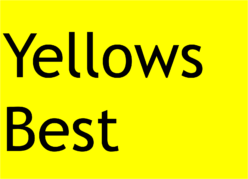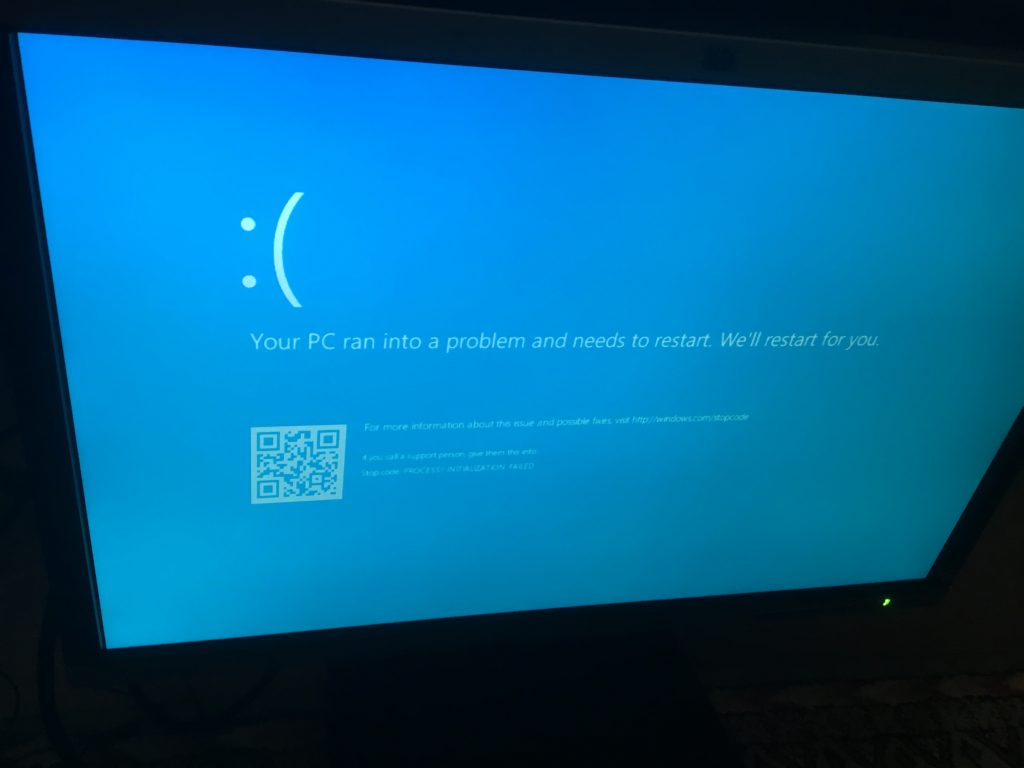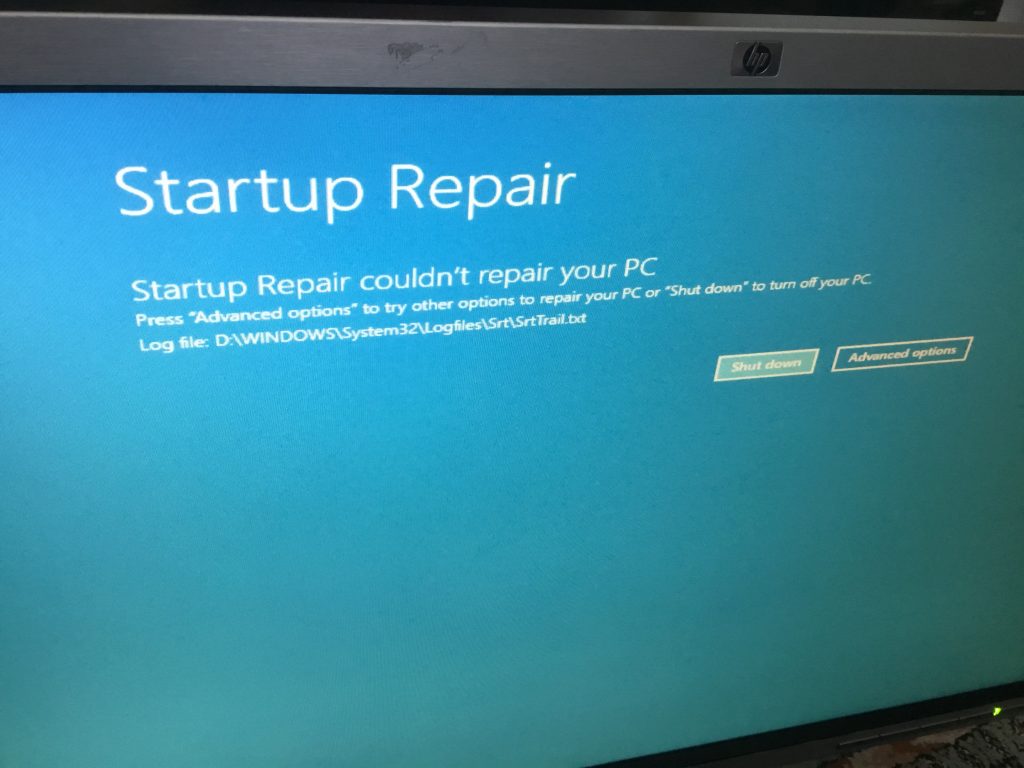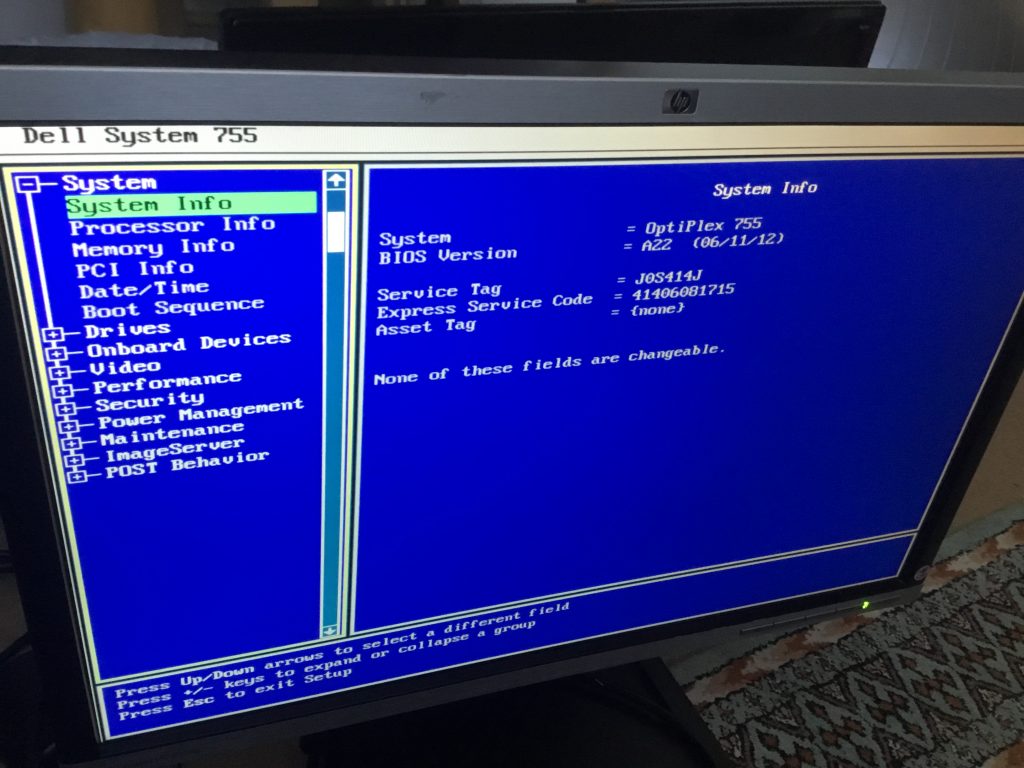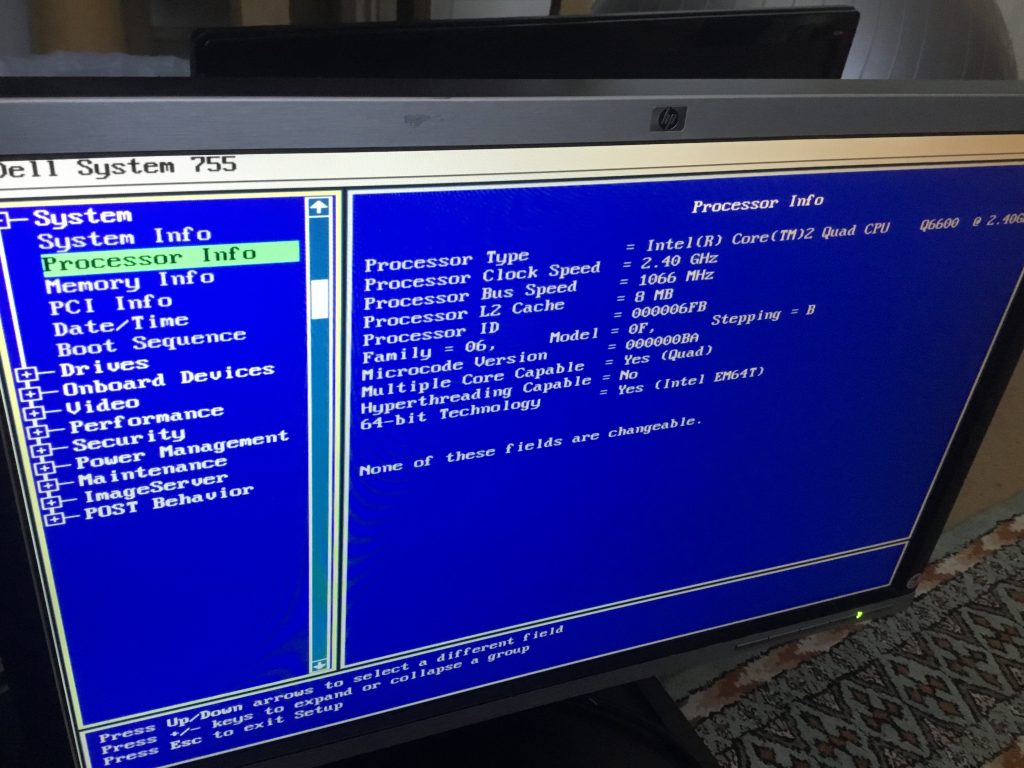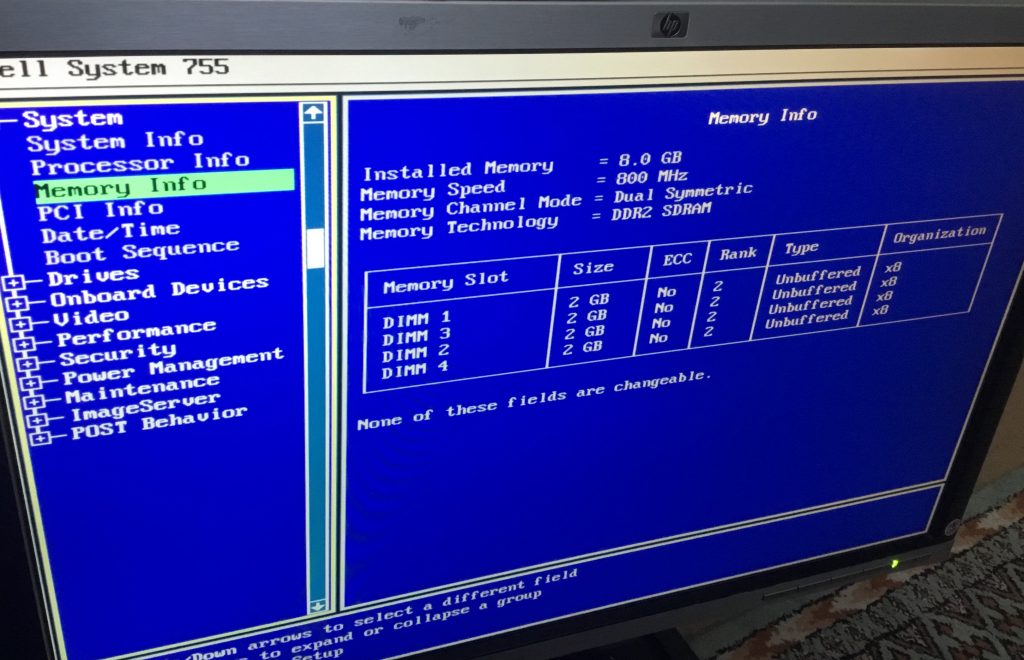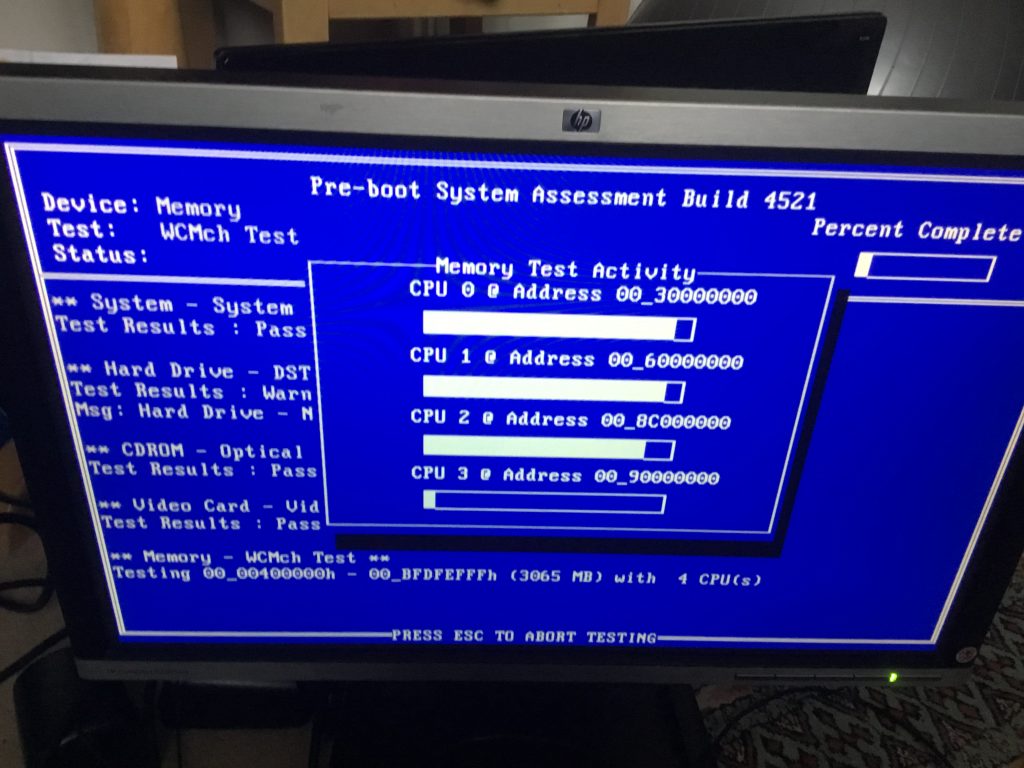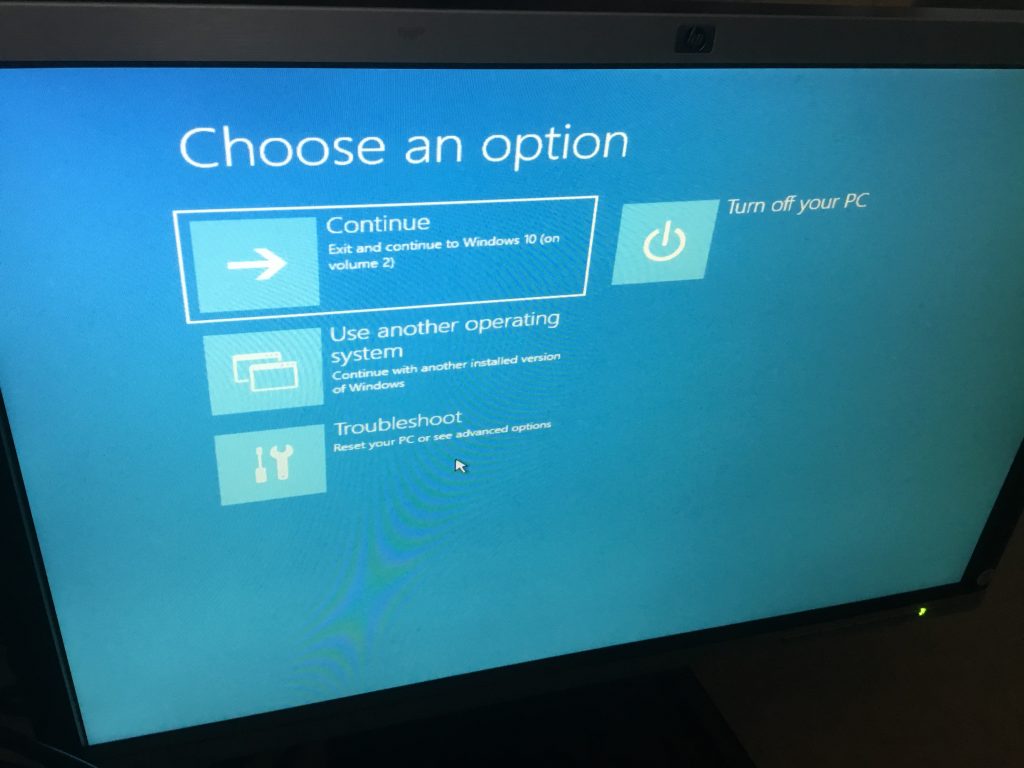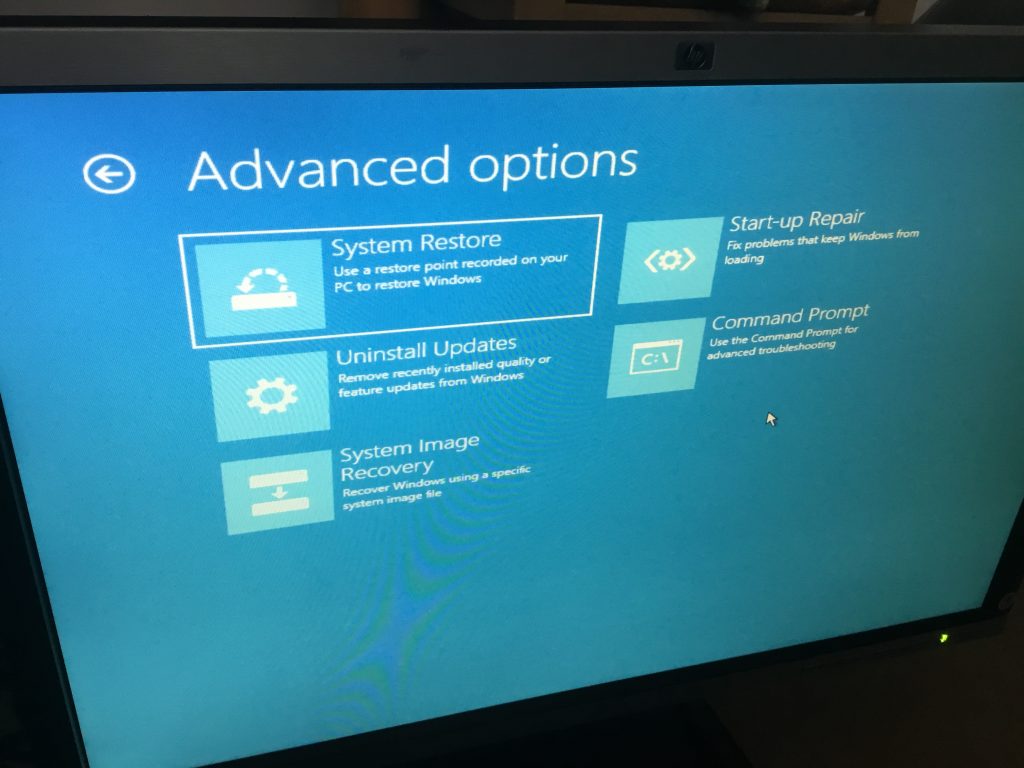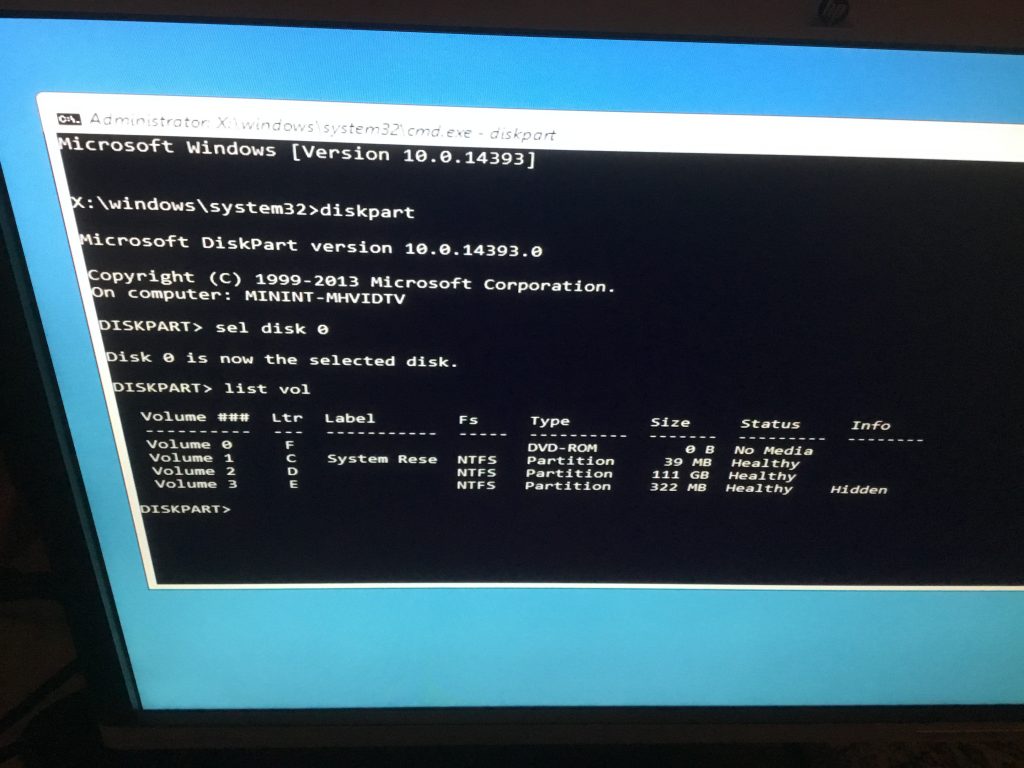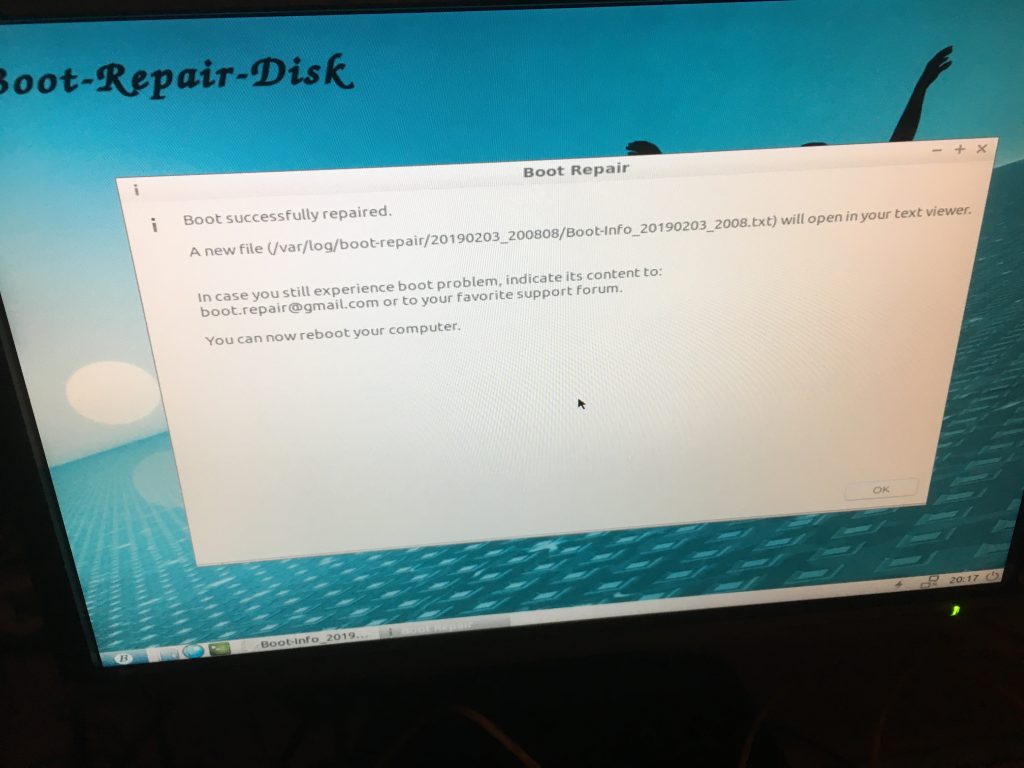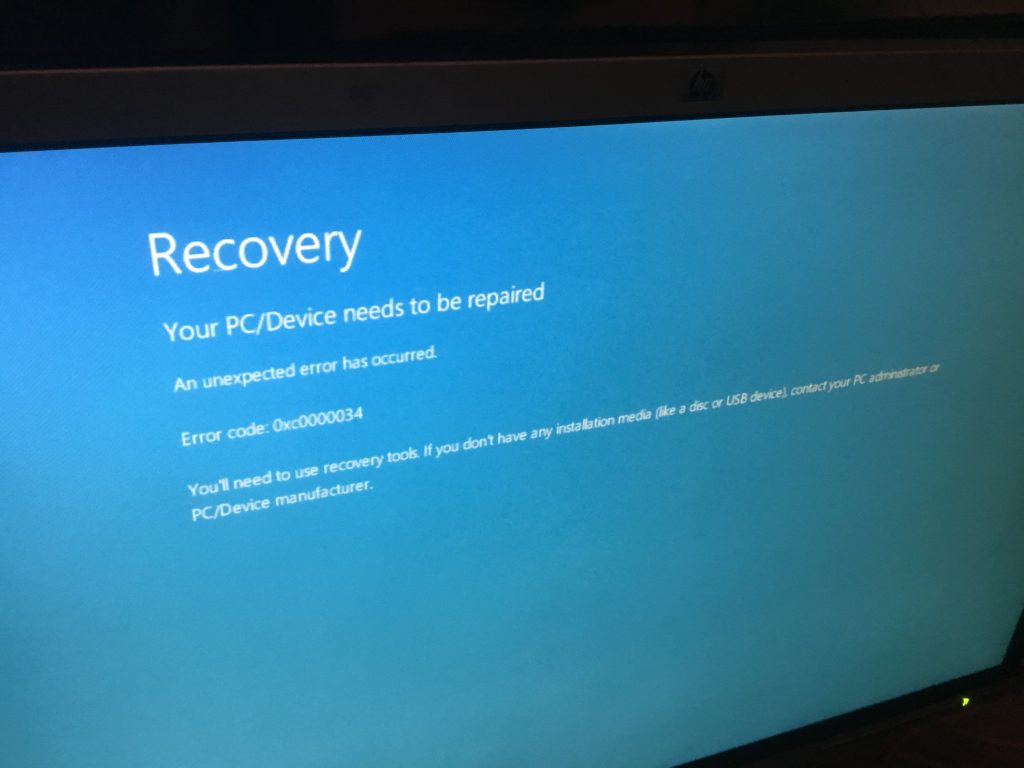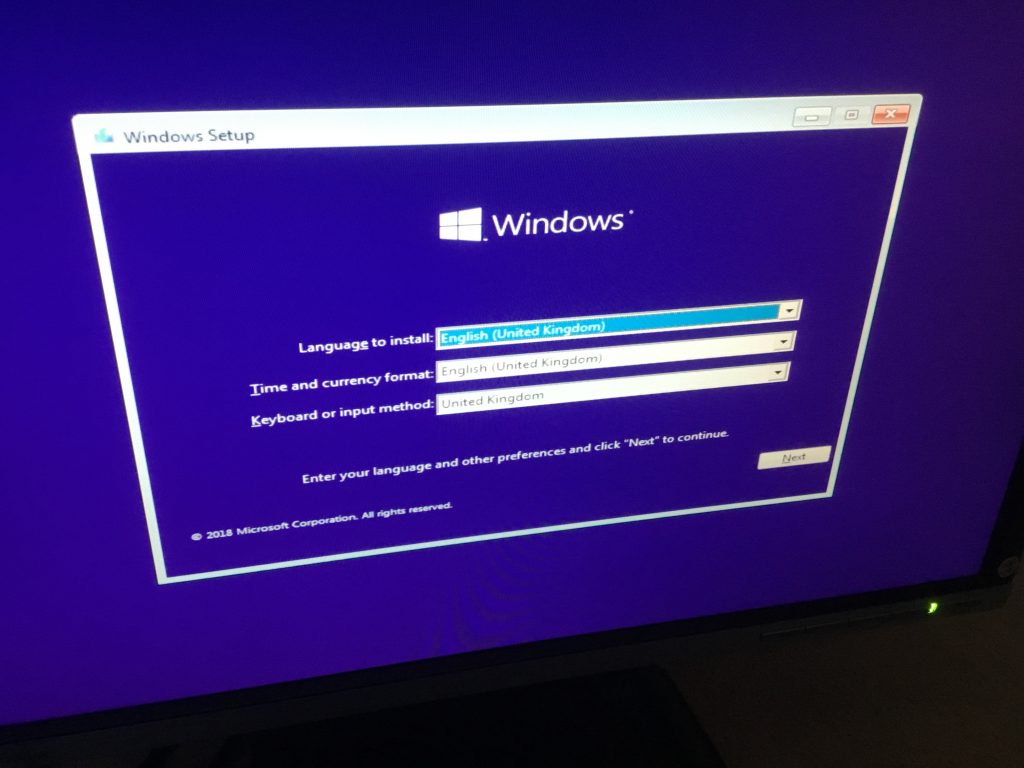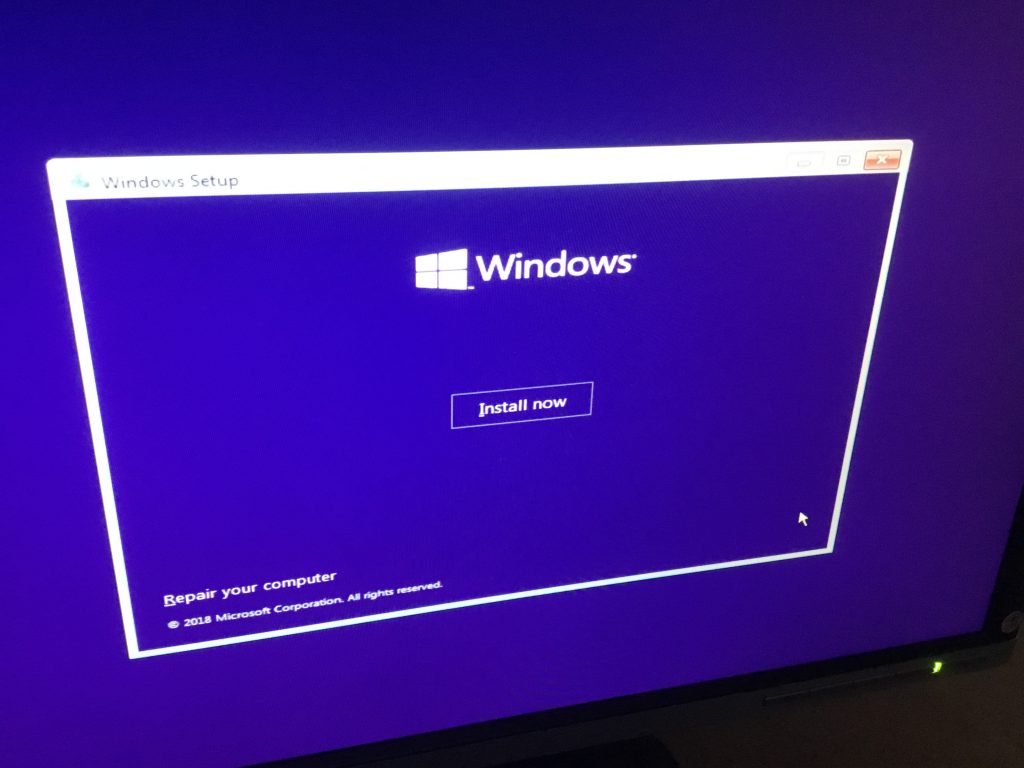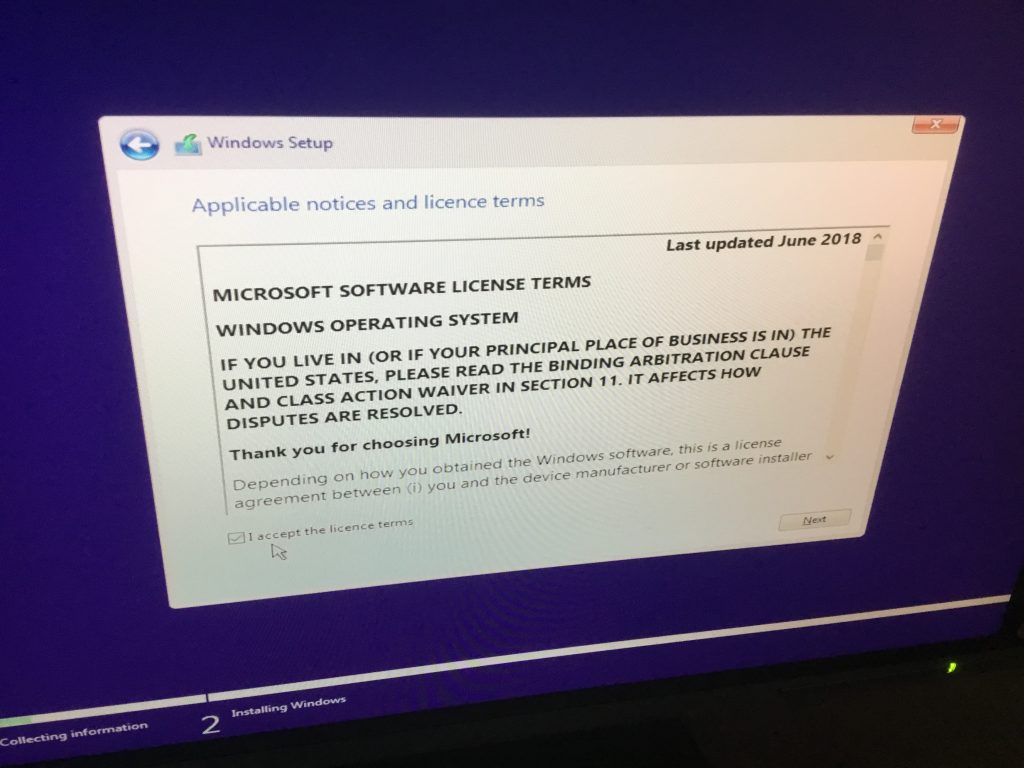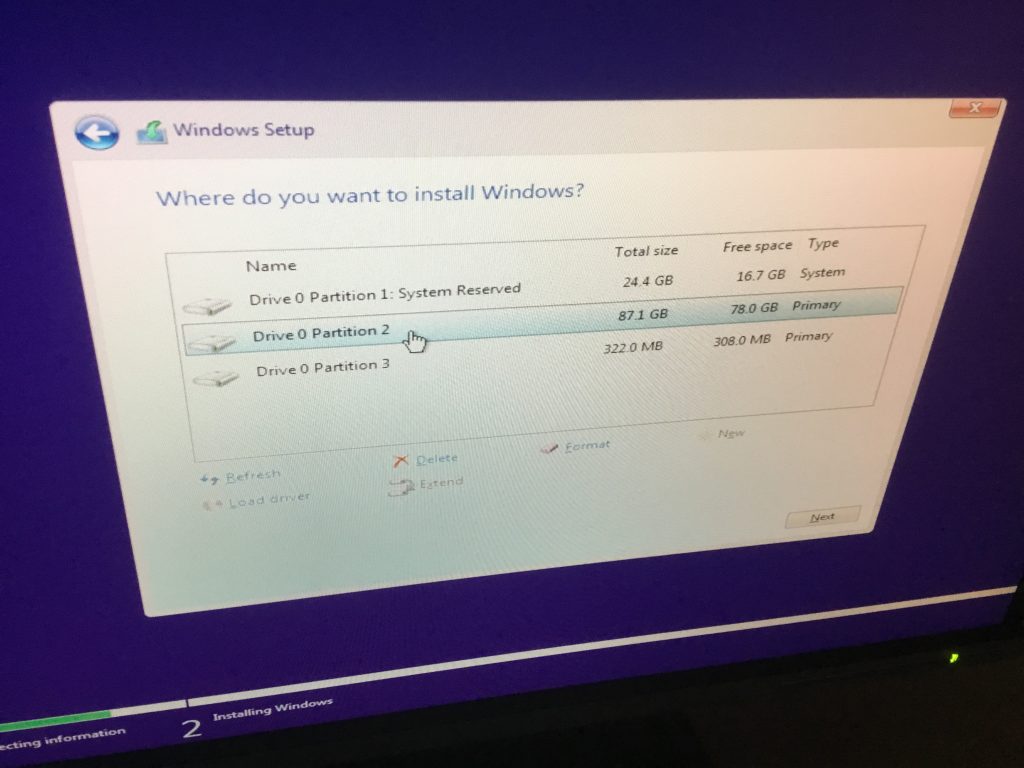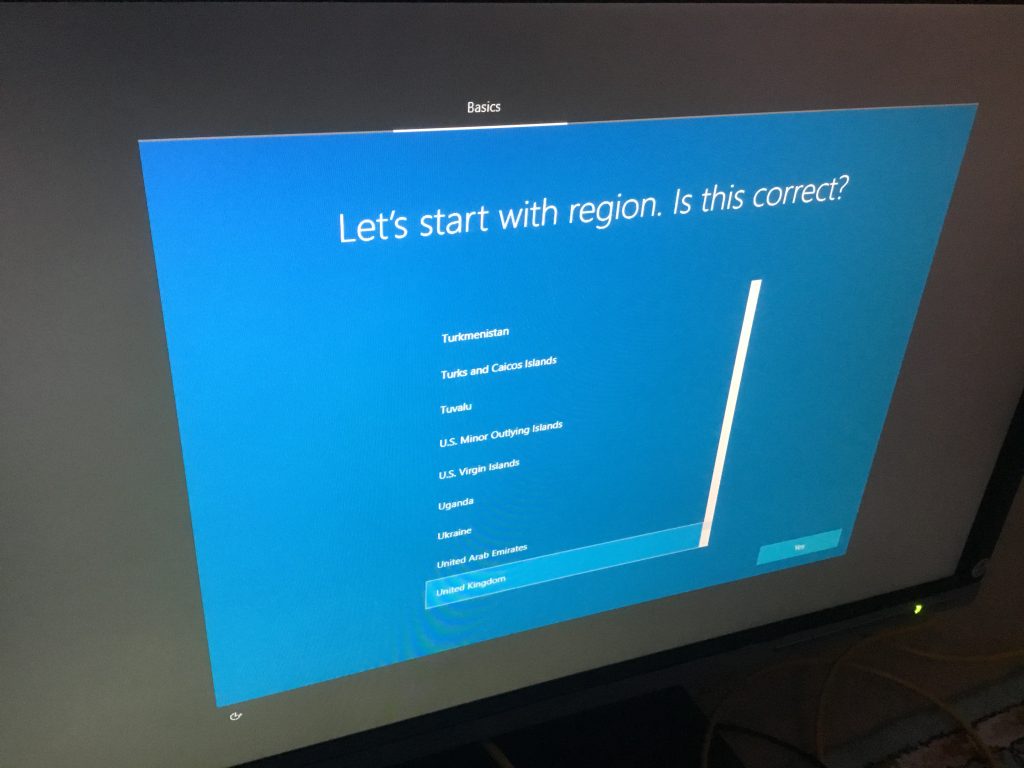32-bit Application compatibility Issues resulting from macOS updates
Issues have started to appear using existing and older software applications on Apple Macintosh computers with the transition from 32-bit to 64-bit operating systems, commencing with macOS High Sierra 10.13.4, and it’s set to get a whole lot worse!
Current Difficulties
Noticeable problems with applications have surfaced with the update to macOS Mojave.

Strange and unwanted things have crept in. For example:
- opening a new Finder window causes a new tab to open instead. It’s like the wrong option has been selected – now opening a tab or a window are incorrectly identical. If you want a new Finder window, you need to then select ‘move this tab to a new window’. So suddenly this is a two-stage process
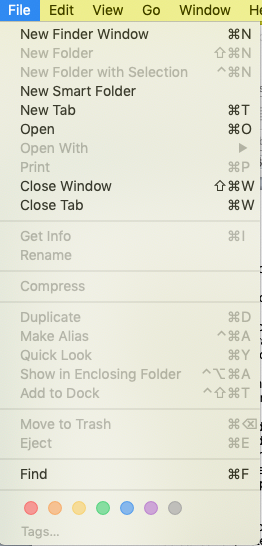
- Trying to print from Microsoft Word causes the application to ‘crash’. The work-around for this is its still possible to print by using the toolbar button, instead of selecting ‘print’ from the drop-down menu. But then this doesn’t allow for changing print settings etc.
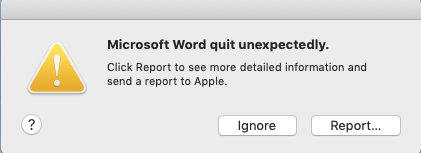
Promise of worse compatibility problems
This is just the ‘tip of the iceberg’. A whole range of software applications which currently run happily on the Apple Mac are set to become unusable in the next update to macOS. We’re talking about mainstream applications such as Microsoft Office as well as ‘niche’ applications that you may utilise. This appears to represent the biggest shift in software compatibility since the change from Mac ‘Classic’ (OS 9 and before) to Mac OSX, more than 10 years ago.

The official Apple advice is to ‘contact the application developer’. For the average user, that’s unlikely to achieve anything, particularly for mature applications that perhaps are no longer available or don’t have ongoing development. With something like Microsoft Word, then it should be possible to obtain the latest version, but naturally that will require a new purchase and/or an annual subscription.
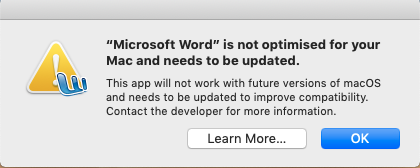
Maintenance Decisions
The standard maintenance advice for computers is to upgrade to the latest available version of operating software; that way, security patches are up-to-date, keeping the system secure, with new functionality as well as bug fixes provided, and support for the latest applications.
On this occasion however, it is worth taking a long considered look at the benefits of upgrading verses sticking with your current macOS release. If you haven’t yet moved to macOS High Sierra 10.13.4 or macOS Mojave 10.14 then you may wish to stay where you are for now, particularly if you’re happy with your current applications and functionality, such as Microsoft Word 2008. If you’re contemplating upgrading, either because you ‘must’ for security purposes or need to support a new generation application, then it will be worth taking the time now to review all of your existing software and work out what the upgrade path will be, or find out what the alternatives you could migrate to e.g. Apple’s ‘Pages’ to replace Microsoft Word, etc.
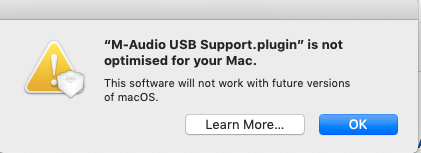
In such circumstances of uncertain application support, backups are as always essential; ideally you should be in a position to ‘roll-back’, dual-boot and/or run virtual machines to maintain previous applications and functionality.
Consideration should also be given to maintaining a dedicated computer at the existing macOS version, and over time, migrating day-to-day applications (where they can be) to a new computer, keeping the old machine for ‘legacy support’.
Further Assistance
Take a look at the full Apple announcement about the transition to 64-bit technology and how it affects 32-bit apps.
@YellowsBestLtd satisfies new and ‘legacy’ requirements for the maintenance of systems and networks by providing services, such as technical assistance and hardware repairs, and solutions, including the supply of spare part items and software support.
We would be keen to hear from you regarding your operational needs, please get in touch.