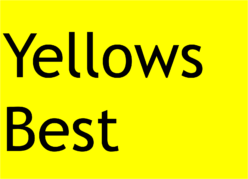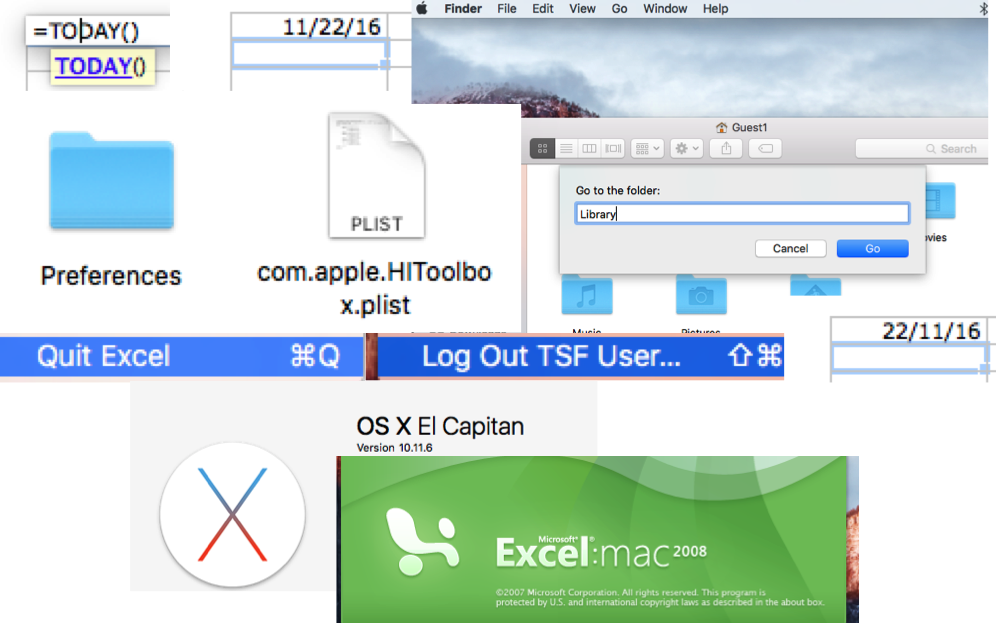I am pleased to announce ‘finally’ the completion of this construction project which dates back to 1991, when it was first commenced and then ‘shelved’ for a quarter of a century. Returning to it, the most amazing thing was the intact condition of the mechanical build and electronic components, as well as the paper notes and Silvine Originals exercise book (thank goodness, what chance would an electronic ‘soft’ copy had it existed be readable now?) which had been preserved perfectly despite various moves and long-term storage.
It’s based on a design by John Becker published in Practical Electronics magazine, which appeared in three parts from November & December 1988 to January 1989. The magazine title subsequently merged with Everyday Electronics to form Everyday Practical Electronics (EPE) (and then later absorbed Electronics Today International) which survives today.
The project itself comprises the build of three main electronic elements, forming the three parts of the published design: PSU, Time-Base and Y-Drive. Coupled with these is the mechanical housing to enclose all the elements, and not least is the inclusion of a Cathode Ray Tube (CRT), which provides the traditional display device for the instrument.
Mechanical Housing
This element of the project needed to ‘come first’ as it forms a fundamental part of the construction, not only containing the PCBs of electronics but also serving as the mounting frame for the necessary controls, switches, inputs and outputs, including the display screen formed from the CRT tube. Naturally finishing this stage, including the wiring of all parts, had to wait for the completion of the PCBs and so was the ‘last part’ as well.
A suitable 19” rack style box was chosen, providing more than sufficient enclosing space, the actual constraining factor was the necessary size of the front panel. The template provided from the magazine notes was photocopied and enlarged several times from the published artwork to produce a ‘full size’ design which was then stuck to the front panel of the housing. This then enabled all the holes for the parts to be marked and drilled, including the large circular hole (formed by drilling a series of small holes in a circle) for the CRT face, which was then smoothed and lined with a split insulator from cable. The final touch to the front panel was the display screen, which was again photocopied from the magazine template, this time onto clear plastic and later pin-mounted over the CRT face hole.
Two of the PCBs (Time-Base and Y-drive, once built) were later attached to the rear of the front panel via their panel-mounting control switches, and the PSU PCB was fixed to the floor of the enclosure, as was the mains transformer. To the rear of the enclosure a mains socket, fuse and on/off switch were mounted. The CRT was mounted on a bracket composed of pipe clips and packaging tray and positioned so that the face would meet the front panel hole for the display.
PSU PCB
The complete power supply is formed from a PCB plus transformer to convert standard 240V AC mains supply into the +/- 5V low voltage DC supplies required by the rest of the project, and +HT 250V and –HT 350V DC supplies for the CRT display as well as a 6.3V AC supply for the CRT heater. Also produced is a 2.5V (peak) 50Hz reference signal, and focus and brilliance control voltages for the CRT.
The Mains input consists of ‘kettle lead’ socket, fuse and on/off ‘neon’ switch which were wired to the primary of the transformer, which provides secondary windings of 1x 250Vac (for the +/- HT) and 2x 6.3Vac (for the +/- 5V supplies and CRT heater voltages).
A purpose-made PCB contains all the other PSU components, including rectifier diodes, smoothing capacitors, voltage regulators, resistors and variable resistors (for adjustment of the +HT and 50Hz reference output voltages) and drive transistors, producing the HT and stabilised 5V supplies.
The construction and testing of this stage was the most personally challenging element of the project given the presence of high AC voltage and even higher DC; the +/- HT combination required to drive the CRT display amounts to 600V! Hence extreme care was made building and testing, and probing the voltages was done with much due respect and caution!
The main ‘trouble-shooting’ required at this project stage was the diagnosis of a failed drive transistor (BF259); hardly surprising since this component is responsible for the production of the +HT 250V supply, and care was needed to avoid a short circuit whilst building and testing.
Once the PSU itself was working, four ‘temporary’ 1M ohm potentiometers were wired to the CRT base to control the X and Y deflection plates. This enabled the testing of the Tube supply circuit, allowing manual up/down and left/right movement of the ‘spot’, and well as the two permanent 1M potentiometers providing the focus and brilliance controls.
Time-Base PCB
The most complicated part of the electronic design is contained with the Time-Base PCB, providing the horizontal sweep oscillator creating the left-right ‘motion’ of the beams. For the subsequent ‘fly-back’ of the X-axis beam, a saw-tooth waveform generator is employed. A collection of circuit stages make up the various elements of the required Time-Base functionality.
The Ramp-Generator circuit consists of six capacitors selected by a switch to produce a range of ramp rates, with a variable resistor providing intermediate rate variation. As the selected capacitor discharges, the first-stage comparator IC output goes high, tripping the second-stage comparator IC output high. As the capacitor charges, the first stage comparator IC output then go low, but the second-stage comparator IC initially is held high by a diode, until a transistor goes off, tripping the comparator low and starting the repeat of the sequence.
The Sync-Retriggering circuit controls the Ramp Generator, since capacitor discharging only occurs if the diodes in this stage are grounded, which occurs when a clock pulse from an internal Pulse IC or external source causes the 4013 (dual D-type flip-flop) IC output to go low. Hence the ramp is synchronised. Switches select between +/- and external/internal trigger sources, with a variable resistor setting the correct trigger level. The external sync is decoupled and limited by capacitors, resistors and diodes to the +/- 5v power levels.
The Inhibitor circuit ensures that each X-trace sweep begins at the same position. At the end of the trace flyback with the ramp generator comparator IC output going low, the output of the inverting Schmit IC goes high. A positive pulse across a capacitor resets the Sync-Retriggering 4013 IC, inhibiting the Ramp Generator operation. The Ramp starts again after the next clock pulse from the Sync-Retriggering Pulse IC.
The Auto-Retriggering circuit provides the X-trace sweep in the absence of an external signal for sync. The ramp of the X-trace restarts via a diode when the external/internal switch is closed without the need for an external signal; with the switch open, external sync only occurs. A switch selects one of six capacitors which charges once a 4013 IC output goes high until the inverting Schmit IC trips, causing its output to go low and enabling a discharge path for the capacitor via a diode. Thus the switch-selected capacitor provides sync until pulse occurs.
The CRT circuit provides the required boost to drive the 7cm display, since 21V per cm on for one plates and 37V per cm on other plates results in 147V and 259V needed; +HT of 250V is utilised. The output voltage from the Ramp Generator first-stage comparator IC is fed via a resistor and variable resistor, setting the full ramp range output, to the base of one half of a push-pull transistor pair, which provides the HT voltage to one CRT X-plate; the other is supplied by the other transistor controlled by another resistor and variable resistor, varying the screen trace position..
The Flyback-Blanking circuit ensures the beam is not displayed on the right-left ‘return journey’ by providing -50V to the CRT grid, with respect to the cathode. When the Ramp-Generator second-stage comparator IC output goes high, a BF259 transistor goes on, and a negative pulse occurs across a capacitor, with a diode limiting the positive going pulse edge.
Trouble-shooting this project stage was concerned with obtaining a working oscillator, which was achieved once some overflow solder was removed from the transistors and the -5V supply connection restored. The X-plate connections to the temporary potentiometers were removed to allow the Time-Base to drive the CRT display, with the panel mounted potentiometers centering the trace and adjusting the width across the screen.
Y-Amps/Drive PCB
Two key elements form the final PCB. The first are the two identical amplifier stages for the two Y-inputs, the components for which are duplicates. These are then combined using a ‘beam-split’ function fed from the Time-Base second-stage comparator IC to form the dual traces, with each channel then driving in turn the Y-plates of the CRT.
The Input signals to each of the Y-amps are switched for AC decoupling or DC pass-through, with diodes limiting the inputs to the +/- 5V power lines. A switch selects between three resistors to provide an attenuation stage of normal, one tenth and one hundredth; a non-inverting Op-Amp IC provides a gain stage and buffer, with a further three resistors offering selection between gains of 10, 50 and 100.
For both Y-amp channels, the output is brought to a switch to select either for the Time-Base sync. Following the Op-Amp IC, panel-mounted potentiometers control the signal level through a 4066 IC to drive one half of a transistor pair (similar to the push-pull transistor pair of the Time-Base PCB) for the vertical drive of the CRT Y-plates. The offset position is adjusted by two more panel-mounted potentiometers, allowing the Y-position of each trace to be independently positioned vertically.
The Beam-Split circuit takes the output from the Time-Base second-stage comparator IC to the input of a 4013 flip-flop IC, providing twin outputs of opposing logic levels. Each time the input goes high, the pulse triggers the 4013 IC into its next state. This feeds the control pins of gates which when open allow analogue signals to pass unattenuated. The gate outputs are commoner and fed to the Y-position to other half of the transistor pair driving the CRT Y-plates.A panel-mounted switch controls the displays modes, allowing dual or single Y1/Y2 by forcing one of the gates closed, or alternatively divert in the Y2 amp input to the X-plates in place of the sweep generator, for the display of ‘Lissajous’ figures.
Trouble-shooting this project stage discovered an error in the orientation of the diodes which were pulling the +/-5V supplies together. This was as a result of the use of an analogue multimeter displaying the opposite polarity result when switched to the “resistance” function, with the black lead positive (+) and the red lead negative (-) because it is easier to manufacture it that way!
The Y-plate connections to the temporary potentiometers were removed to allow the Y-amps to drive the CRT display, with the panel mounted potentiometers providing movement up/down the screen.
Control Wiring
Once complete, the Time-Base and Y-Drive PCBs were mounted onto the back of the enclosure front panel via their PCB / panel-mounting control switches, and all potentiometers, switches and sockets wired to provide the necessary controls for X and Y adjustments.
Trouble-shooting this final part found nothing from the 50Hz reference output, which was traced to a loose connection on the socket. Once properly connected, this output was used to verify and adjust both traces, demonstrating the oscilloscope project to now be fully functional!
CRT and final thoughts
The most specialised component of the project is the CRT, which of course was once common-place in consumer TVs, now almost completely replaced by LEDs and Plasma displays. The age of this project is therefore naturally reflected in the use of a CRT, but even then it was quite a special component, being of modest size and ideally suiting the instrument. Indeed it was the availability of this device which enabled Practical Electronics to provide the design; prior to that only surplus display tubes just after the war made such projects feasible, which became increasingly hard to find..
The almost certain lack of such components now means a modern design would need a completely fresh approach, making this project now very special indeed. I doubt that there could be very many others in existence, not including commercially produced products. Hence it is therefore particularly satisfying to have completed and made working this (probably) unique project challenge!
Photos (including views of the components inside the enclosure and of screen traces) of the completion project are on our Facebook page.